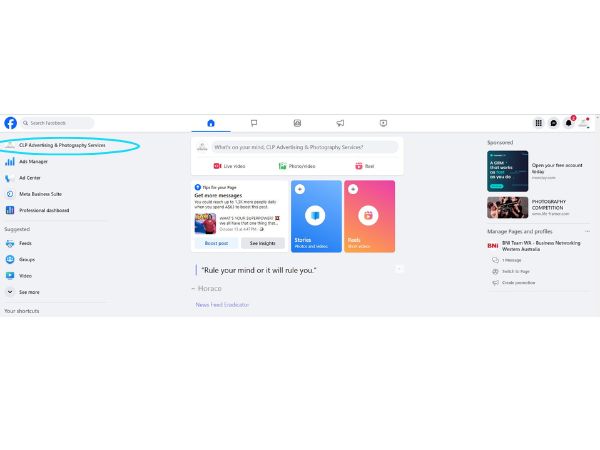
Step 1. Go to your Facebook Business Page
- Click the button below to open Facebook and sign in to your account.
- Navigate to your business profile and click your business name to view your Facebook Business Page.
Do you receive scam reviews on your business pages? We do too. Below is how you can remove these from your listings and protect your reputation.
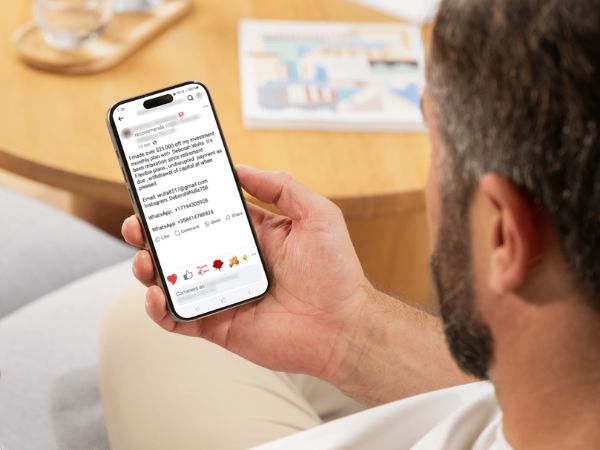
Scam reviews can appear on your Facebook Business Page and Google Business Profile even when you have never worked with the person leaving the review. To make life easier, we have created clear step by step instructions to help you remove and report these reviews.
Follow along using the images and steps below, or contact our team and we can do it for you.
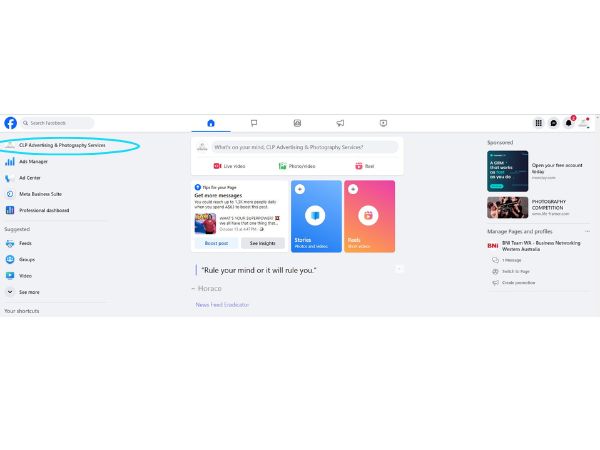
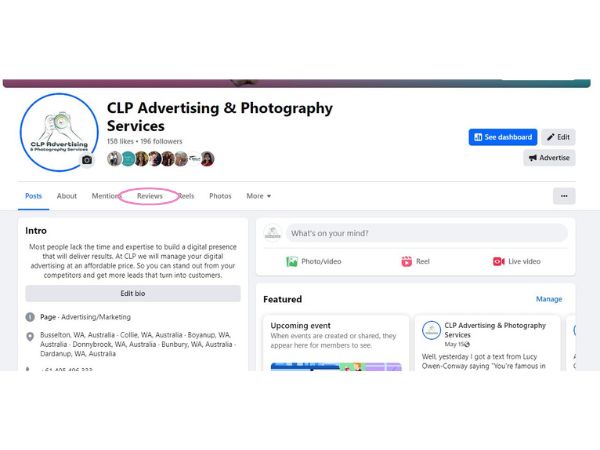
This opens the full list of reviews and recommendations left on your page.
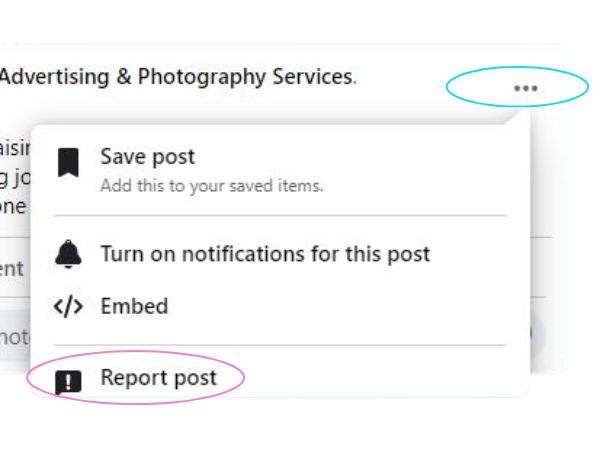
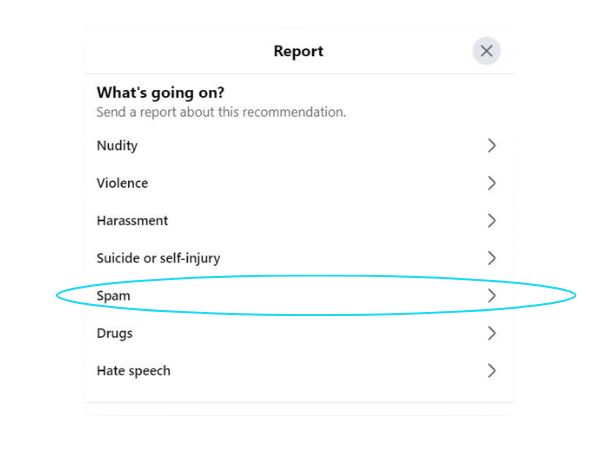
When Facebook asks why you are reporting the review:
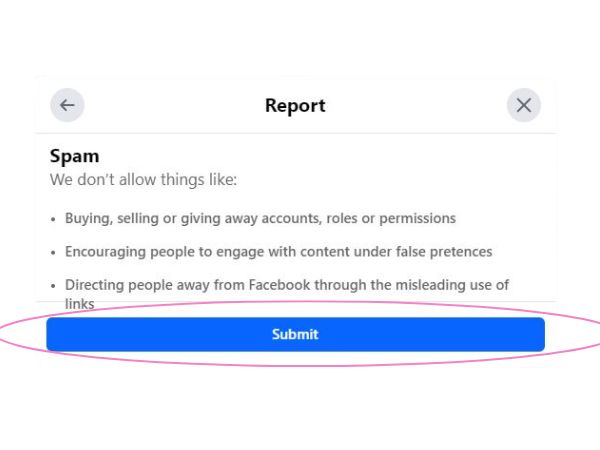
Facebook will now review the report and take action if the review breaches community standards.
If you come across any challenges with this process, please contact our team and we will be happy to help.
Get a free custom marketing audit and see exactly how you can lift your visibility online.
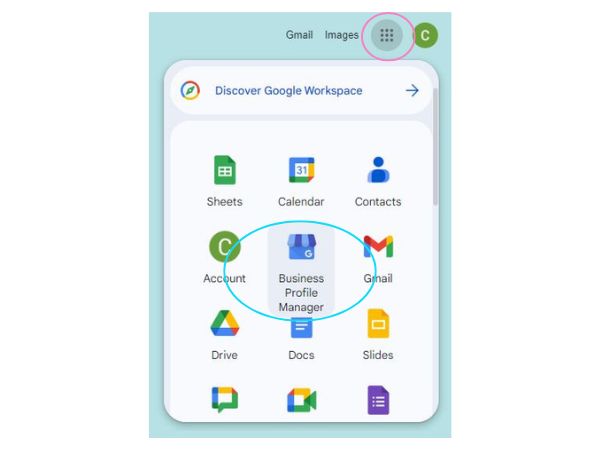
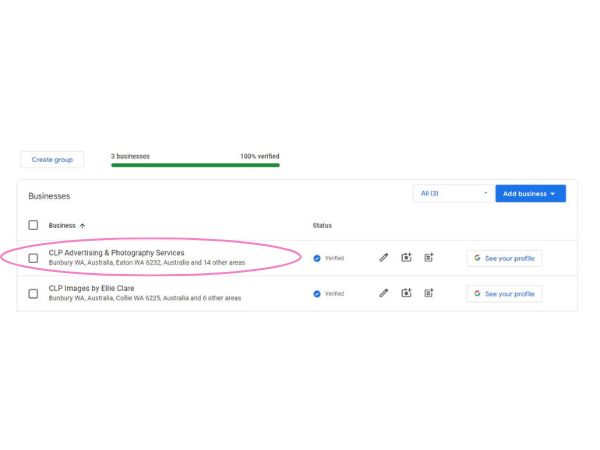
Note: If you only have one business profile, you may be taken straight into that profile and this step might not appear.
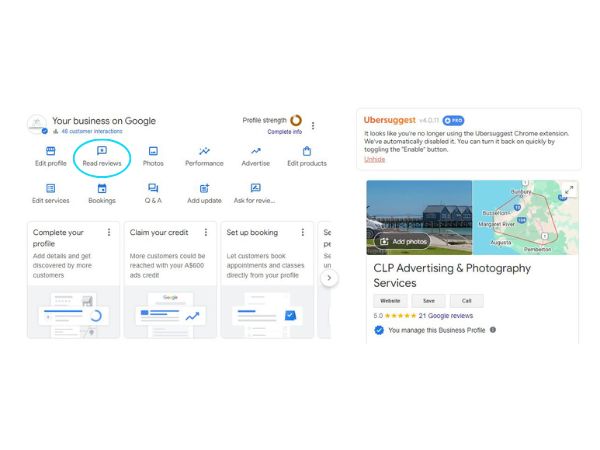
This opens the list of all reviews left on your Google Business Profile.
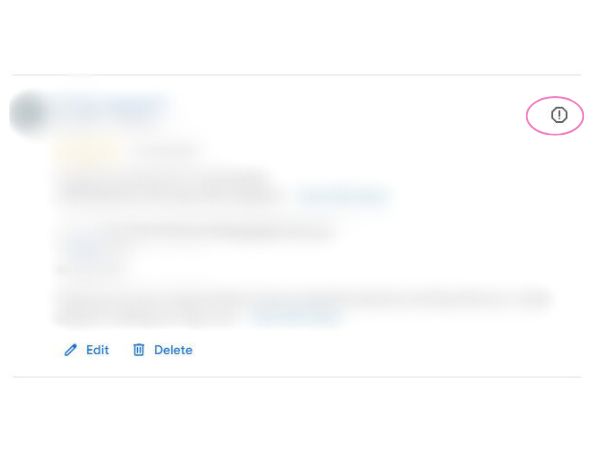
This opens the reporting options for that specific review.
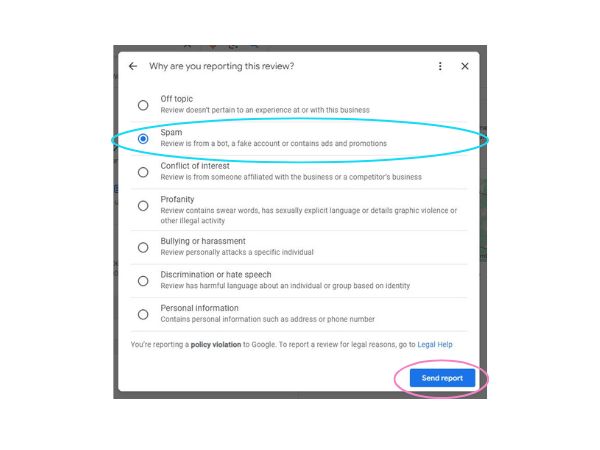
When Google asks why you are reporting the review, choose the most accurate option, for example:
After selecting the reason:
Google will review the report and remove the review if it breaches their policies. This process can take a little time.
If you are unsure which option to choose, or a fake review is not being removed, you can contact our team for help.
Complete the form with your business details and marketing channels. We analyse everything and deliver your audit and action plan within 7 days.