This content has been moved or removed
Please note that with the launch of our new website, some links may not be working just yet, if you want to read one of our blogs, click visit our blog page below, and search for what you want to read about.
If you don't find it, then we have removed the content as it is no longer relevant or outdated.
If you have spacific enquired feel free to reach out via the contact form below so we can address your enqury directly with tailored advice.
Tip: change the URL: clpadvertising.com.au/blog-post-url/ > clpadvertising.com.au/post/blog-post-url/
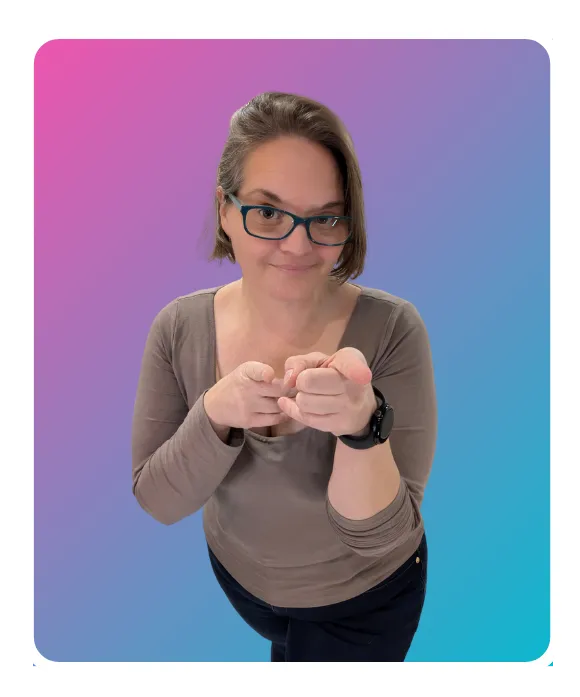
Ask us your digital marketing questions
If you came across this page, you where probably looking for some content that is no longer relvant so we removed it. Feel free to message us, with your question and we will do our best to help you.
Get your marketing baseline with a free audit
Complete the form with your business details and marketing channels. We analyse everything and deliver your audit and action plan within 7 days.
