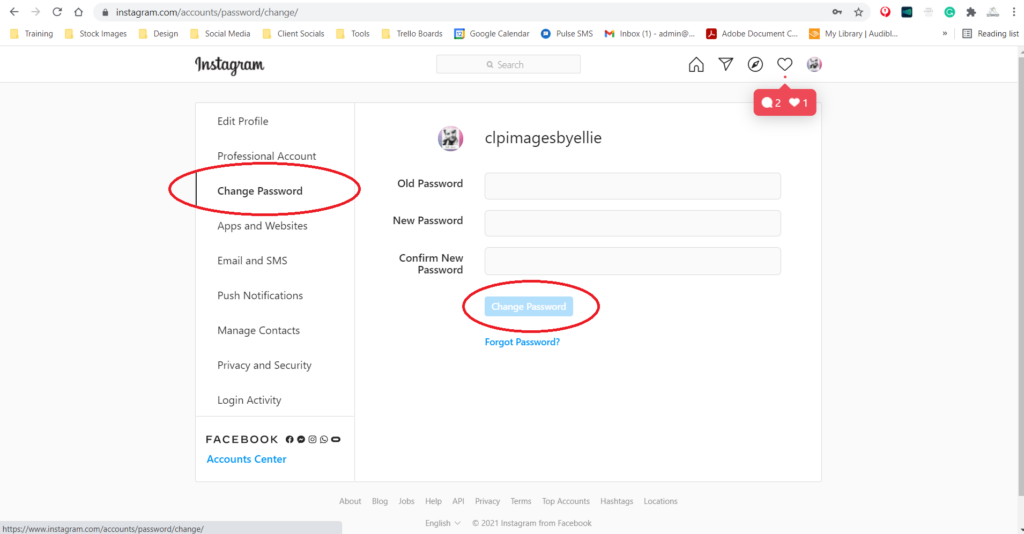Jump to sections by clicking the buttons below
To ensure the safety of your accounts, we ask that you remove all of our access on all accounts when your contract ends with CLP, If access is not removed within 30 days of the end of your contract, a monthly $30 fee will be charged until access is removed. The instructions below will help you through this process, if you still have problems removing access, please contact us immediately.
Facebook (Latest update Aug 2022)
- Go to your Facebook Profile
- Click your profile picture at the top right-hand side
- Click See all profiles
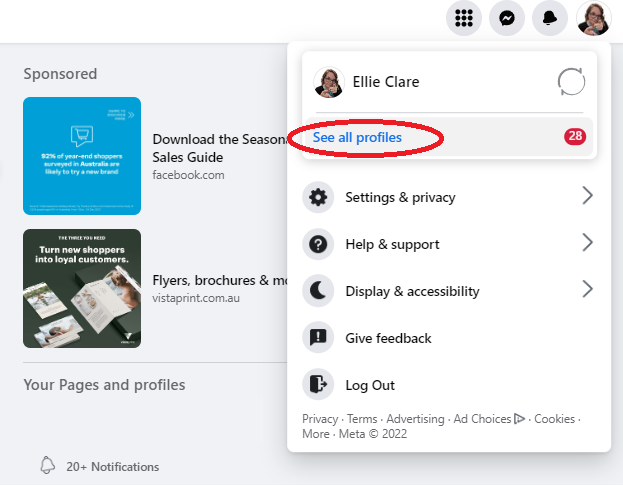
- Select your Business Page profile
- Now copy the below link into the URL bar.
https://www.facebook.com/settings?tab=profile_access
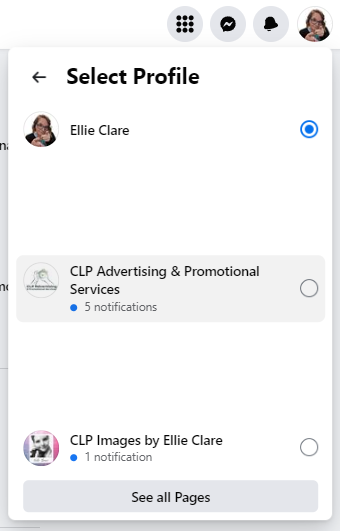
- This will bring your directly to the user access page
- Click on the three dots next to the name Ellie Clare
- Click Remove access
- Confirm action
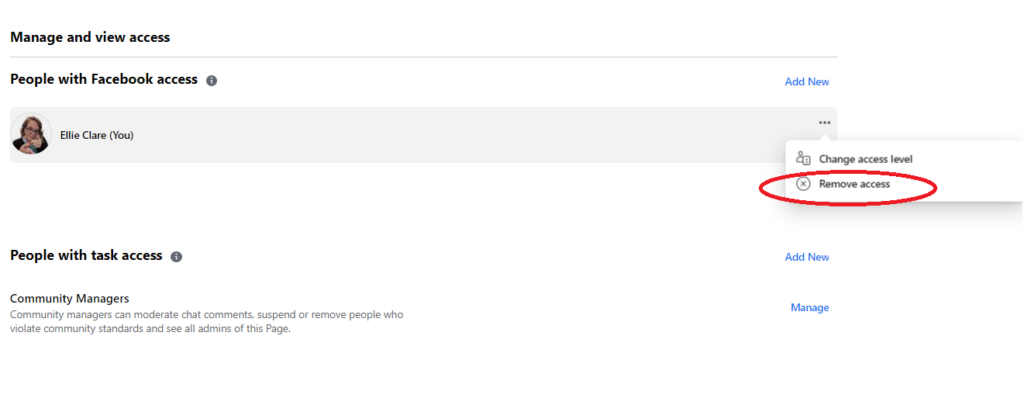
Facebook (the old way)
- Login to Facebook
- Click on settings under the manage page sections.
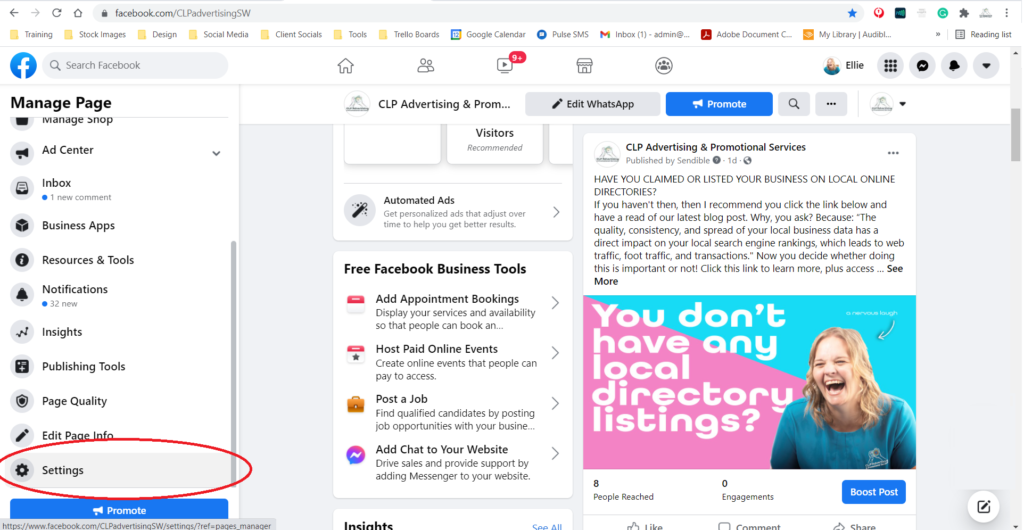
- Select Page Roles
- Then click Jump to section next to existing page roles.
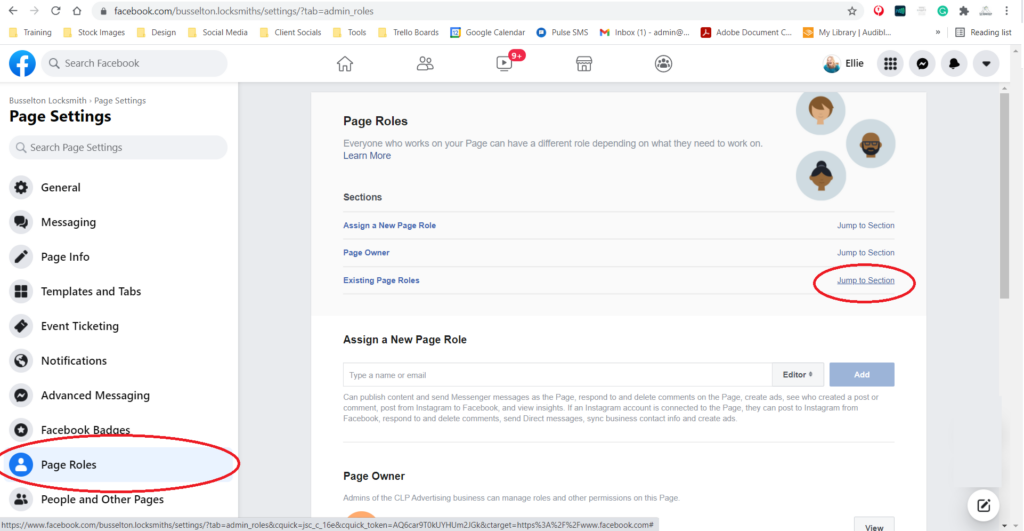
- Select edit next to the name you want to remove.
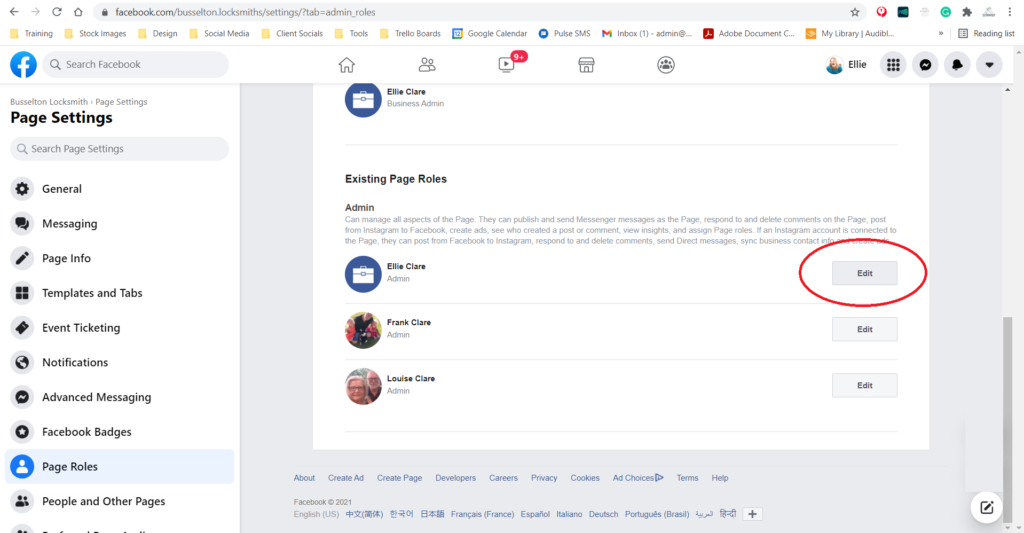
- Click remove
- Confirm actions
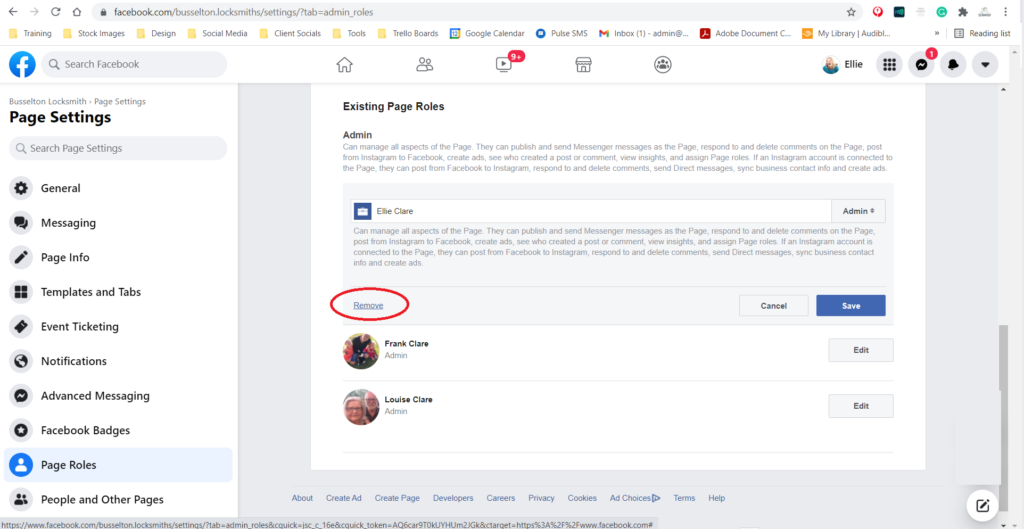
Facebook Ads Manager
- Login with your Facebook Account details
- Click Remove access next to the name Ellie Clare
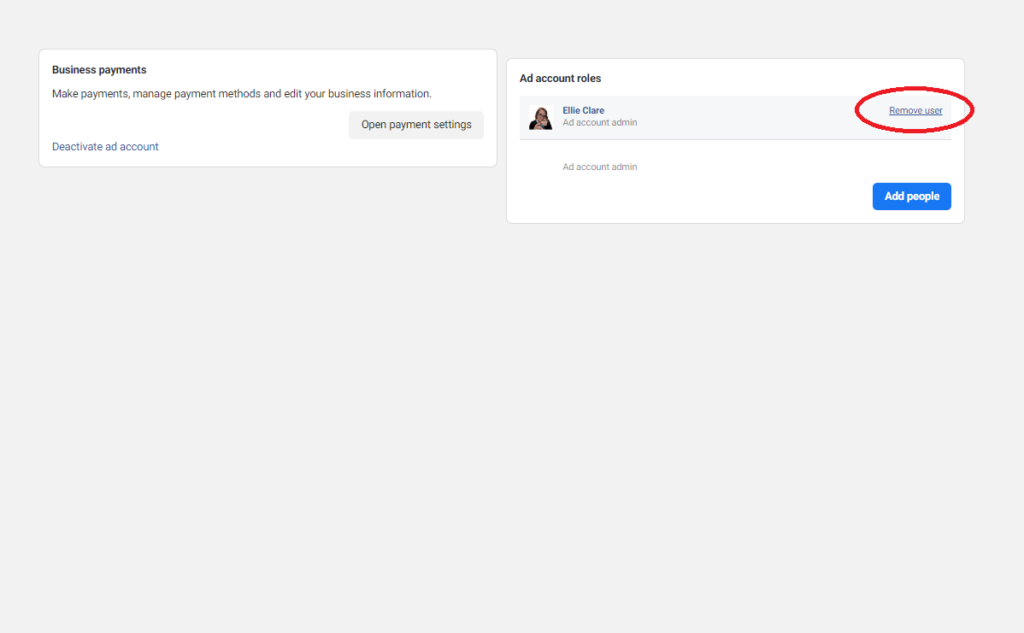
Mailchimp
- Login to your Mailchimp account
- Click on the profile images in the bottom left
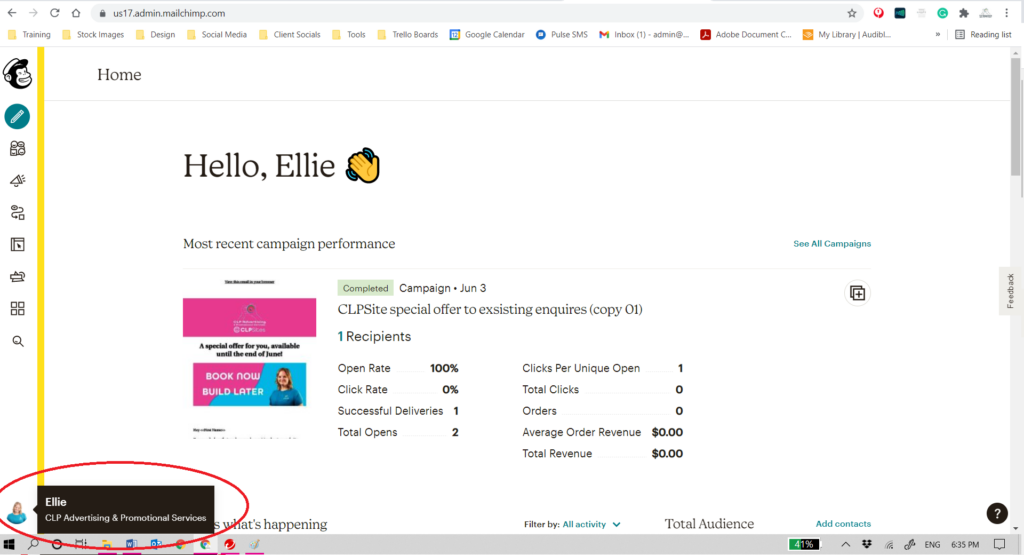
- Select Account
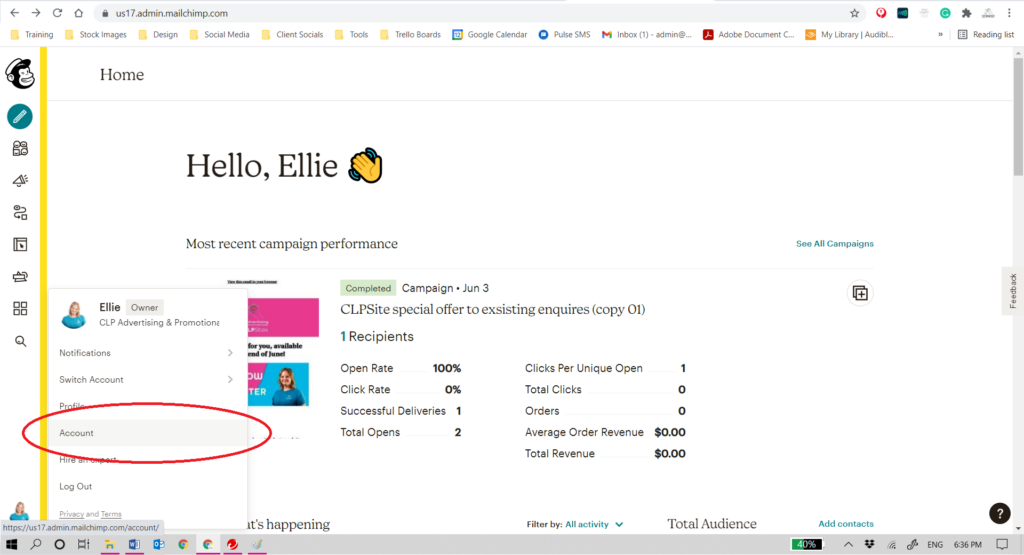
- Press the dropdown arrow next to Settings
- Click Users
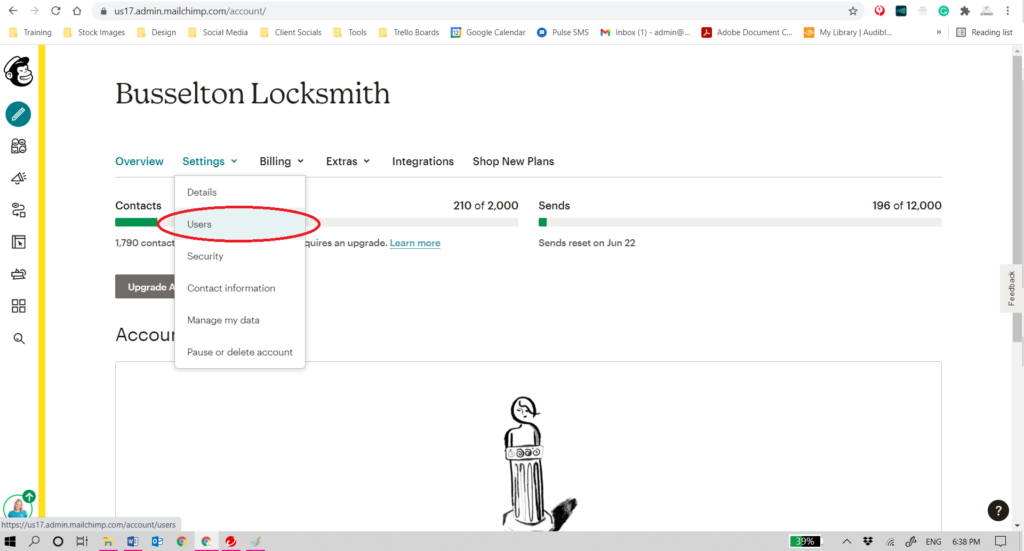
- Click revoke access next to the name you want to remove from your account
- Confirm the process
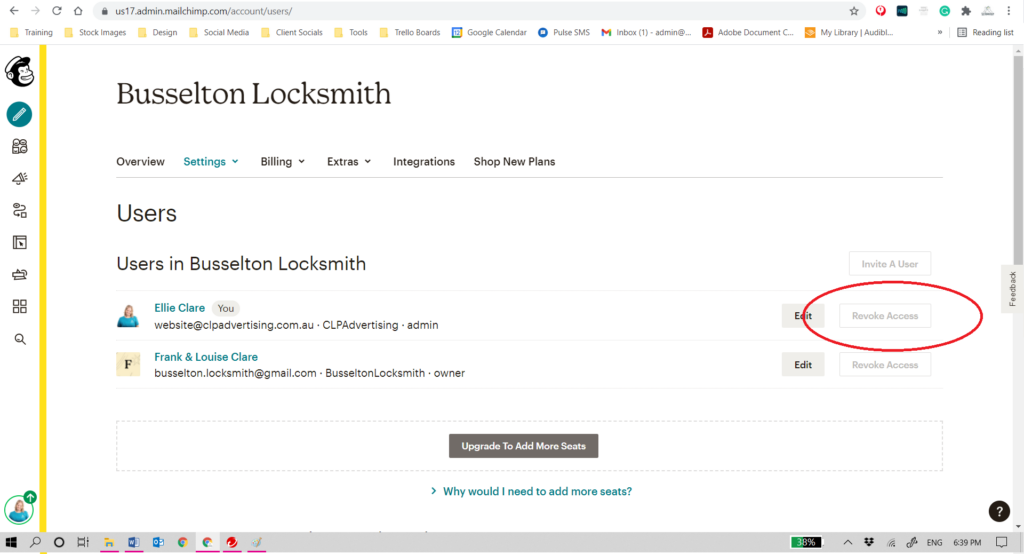
Website
You will need to google instructions for your website, If your website is a Sitebase website, then please contact the developer directly to ask them to remove CLP Advertising’s access.
Google My Business
- Login to your Google My Business listing
- Click Users
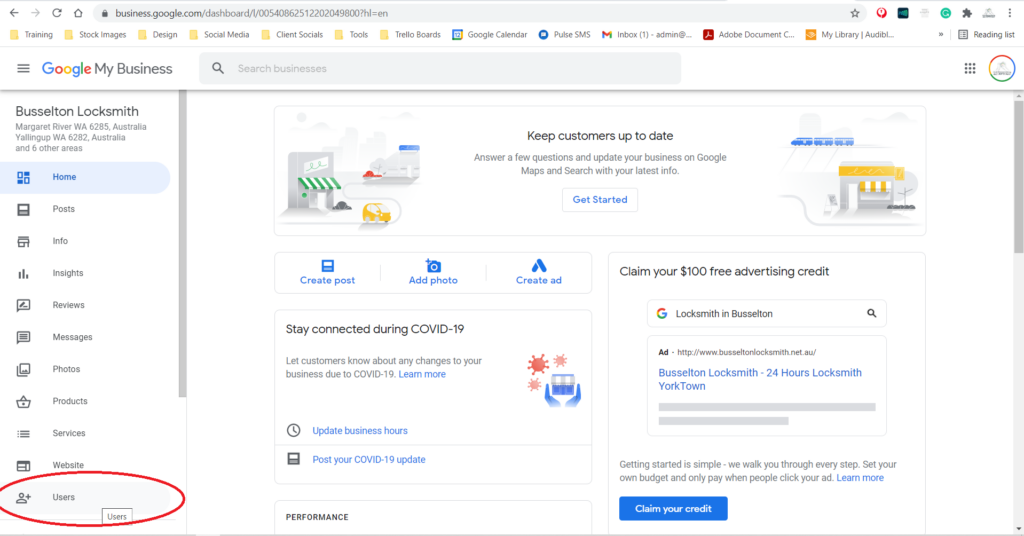
- Click the X next to the name you want to remove from your account
- Confirm your actions
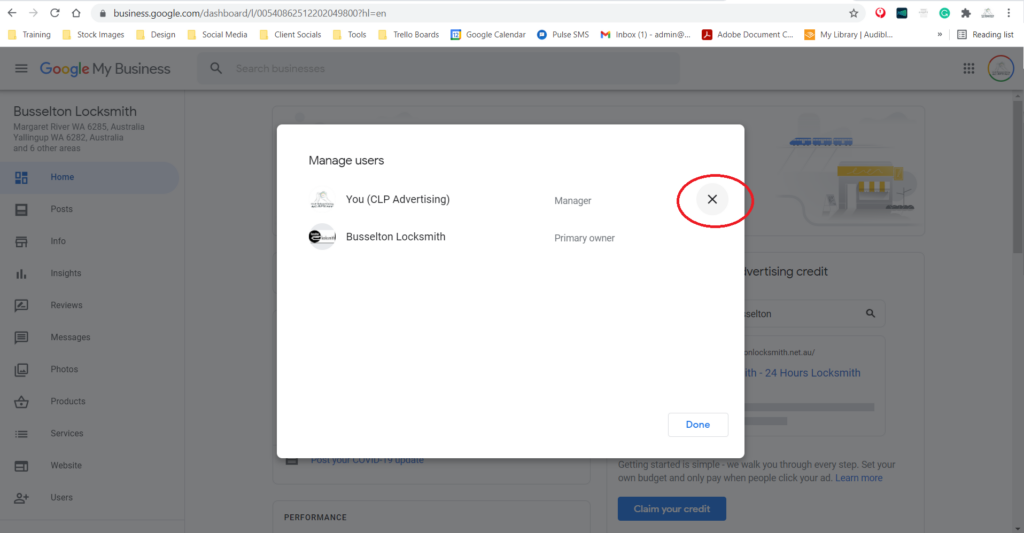
Instagram doesn’t allow users, so we recommend changing your password, CLP does not hold any responsibility for account security once your contract has ended.
- Log in to your Instagram account
- Click on your profile icon
- Select Settings
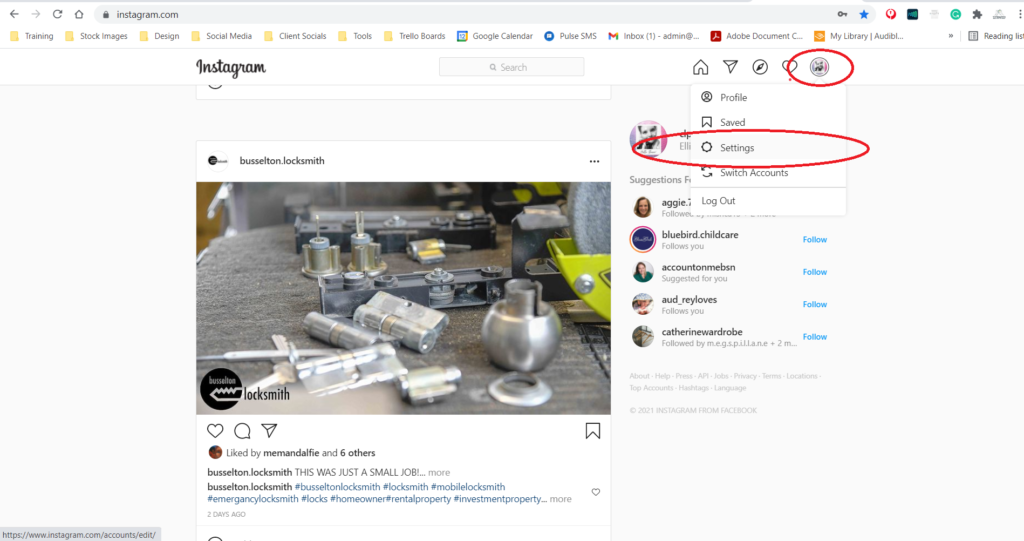
- Click Change password
- Type in your old password
- Type in your new password
- Confirm your new password
- Click change password